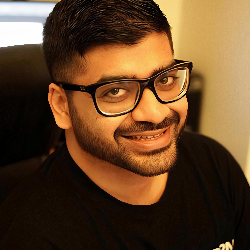Article Creation
Single Post Creation
20 min
single post creation step by step guide overview single post creation lets you generate one blog post at a time with full control over every setting this guide walks you through each step step 1 access single post creation navigate to content > single post creation from the left sidebar step 2 enter main keyword (required) field main keyword enter your target keyword this is the primary keyword your article will rank for example "content marketing strategy" why it matters this keyword drives the entire content optimization and seo strategy for your article step 3 enter or generate title field title you have two options option a manually enter your blog title option b click "generate a title" button to auto generate based on your main keyword the title should be compelling and include your main keyword step 4 configure core settings language select your content language default is english (us) article type choose the type of article you want to create how to guide listicle review comparison tutorial (leave as "select option" for general articles) article size choose your desired word count short 500 1000 words medium 1000 1500 words (default) long 1500 2500 words extra long 2500+ words ai model select which ai model to use seo engine basic 1cx standard quality (default) other options may appear based on your plan tone of voice select how the content should sound professional casual friendly authoritative (leave as "none" for neutral tone) point of view choose the narrative perspective first person (i/we) second person (you) third person (they/it) (leave as "none" for mixed perspective) text readability choose target reading level simple standard advanced (leave as "none" for auto optimization) ai content cleaning enable to remove ai sounding phrases and make content more human (leave as "none" for standard output) target country select your target audience location default is united states step 5 brand voice (optional) if you've created brand voice presets, select one here to match your brand's writing style click "select brand kit" dropdown to choose a saved brand voice what it does applies your unique tone, terminology, and style preferences to the content step 6 structure settings control which elements appear in your article conclusion toggle yes/no adds a summary section at the end of your article recommendation keep as "yes" tables toggle yes/no includes data comparison tables in the content recommendation "yes" for data heavy topics h3 headings toggle yes/no enables third level subheadings for better structure recommendation "yes" for articles over 1000 words lists toggle yes/no includes bullet points and numbered lists recommendation keep as "yes" italics toggle yes/no uses italic formatting for emphasis recommendation "yes" for natural emphasis quotes toggle yes/no adds relevant quotes or callouts recommendation "yes" for authority and credibility key takeaways toggle yes/no includes a summary box with main points recommendation "yes" for long form content faq toggle yes/no adds faq section at the end recommendation keep as "yes" for seo bold toggle yes/no uses bold text for important points recommendation keep as "yes" step 7 details to include (optional) field details to include add specific information you want in the article phone numbers addresses specific data points custom instructions statistics you want included example "include pricing $5 per post mention our 24/7 support " step 8 seo keywords (optional) field seo keywords add secondary keywords and lsi keywords to include in your content how to add type a keyword or phrase press enter or click "+add" repeat for multiple keywords example keywords "seo optimization tips" "content strategy 2025" "blog writing tools" why it matters helps your article rank for multiple related searches step 9 external links (optional) field external links add authoritative sources you want referenced in the article how to add paste complete url in the field click "+add" button repeat for multiple sources example https //example com note external linking automatically integrates authoritative sources and allows manual link specification step 10 publishing to website feature direct website publishing if this feature is enabled for your account toggle the switch to publish directly to your connected wordpress, medium, or custom website content publishes automatically after generation status shown "coming soon" means this feature isn't available yet for your account step 11 generate your blog post click the "generate blog post" button at the bottom the system will process your inputs research your topic optimize for seo, aeo, and geo generate complete article display in editor for review processing time typically 2 5 minutes depending on article length and complexity after generation once complete, you can review and edit the content download as document copy to clipboard publish directly (if enabled) save as draft quick tips minimum required fields main keyword (required) title (required) everything else is optional with smart defaults best practice start with medium (1000 1500 words) for first posts enable all structure settings for maximum seo benefit add 3 5 lsi keywords for better rankings include specific details in "details to include" for customized output common mistakes leaving main keyword blank not selecting proper article size for your needs disabling important elements like faq (hurts seo) forgetting to review generated content before publishing need help? if you encounter issues check that main keyword and title are filled verify you have sufficient credits contact support if generation fails review documentation for advanced features total time to create 2 5 minutes (setup) + 2 5 minutes (generation) = 5 10 minutes per article